
Effective UI/UX Design in Android Apps (2/3)
Explore the importance of user interface and user experience design in Android app development. Share design principles, tools, and tips to create visually appealing and user-friendly apps.
If you haven’t already, It is recommended to read the previous article first:
In this third and final article we will cover the following topics:
- Effective Use of Colors and Typography
- Gestures and Interaction Design
- Accessibility and Inclusivity
--------------
[4] Effective Use of Colors and Typography
[A] Effective Use of Colors
Branding and Consistency: Start by establishing a color palette that aligns with your app's branding. Consistency in color choices helps users identify your app and creates a cohesive visual identity.
1) Primary and Accent Colors
Typically, apps have a primary color and an accent color. The primary color is used for the majority of the app's elements, while the accent color is used for highlights, calls to action, and important buttons.
2) Contrast and Readability
Ensure sufficient contrast between text and background colors to enhance readability, especially for users with visual impairments. Use tools like color contrast checkers to meet accessibility standards.
3) Color Psychology
Understand the psychological impact of colors. For example, warm colors like red and orange can convey excitement or urgency, while cool colors like blue and green can evoke a sense of calm or trust.
4) Color Hierarchy
Use colors to establish a visual hierarchy within your app. Highlight primary actions with bold or contrasting colors, while secondary actions remain less prominent.
5) Dark and Light Themes
Offer users the option to switch between dark and light themes. Dark themes can reduce eye strain in low-light conditions and save battery life on OLED screens.
6) Testing on Real Devices
Colors may appear differently on various Android devices. Test your color choices on real devices to ensure they look as intended.
[B] Effective Use of Typography
1) Font Selection
Choose fonts that match your app's style and target audience. Consider readability and legibility, especially for long paragraphs of text.
2) Font Size and Spacing
Set appropriate font sizes and line spacing for different text elements. Headers, body text, and buttons should have distinct sizes to improve visual hierarchy.
3) Consistency
Maintain consistent typography throughout the app. Use the same fonts and font sizes for similar content across screens.
4) Responsive Typography
Adjust font sizes and spacing dynamically based on screen size and orientation to ensure text remains legible on various devices.
5) Typography Accessibility
Ensure that your typography meets accessibility standards. This includes using sufficient contrast between text and background, avoiding text that is too small, and providing options for users to adjust text size.
6) Localization Considerations
Keep in mind that different languages may require adjustments to typography elements to accommodate varying character lengths and scripts.
7) Test on Multiple Devices
Test your typography choices on different Android devices to verify readability and appearance.
8) Typography as Branding
In some cases, typography itself can be a part of your app's branding. Choose a unique font that helps your app stand out.
9) Feedback and Usability
Gather user feedback regarding font choices and readability. Users' preferences and needs can provide valuable insights for improvement.
By effectively using colors and typography in your Android app, you can not only create an aesthetically pleasing design but also enhance the overall user experience. Thoughtful color schemes and typography choices can contribute to user engagement, brand recognition, and usability.
------------
[5] Gestures and Interaction Design
[A] Gestures and Interaction Design
1) Touch Gestures
Touch is the primary input method for most Android devices. Consider common touch gestures like tapping, swiping, pinching, and zooming. These gestures should align with the user's mental model and expectations.
2) Gestures Feedback
Provide visual and haptic feedback when users perform gestures. This feedback confirms the action and enhances the user's sense of control.
3) Gesture Discoverability
Make gestures discoverable and intuitive. Use on-screen cues, animations, or introductory tutorials to teach users about available gestures.
4) Consistency
Maintain consistency in gesture implementation across your app. For example, swiping left to delete items should work the same way in different parts of the app.
5) Custom Gestures
Consider implementing custom gestures for unique app features, but ensure they don't conflict with system-level gestures or become too complex for users to remember.
[B] Interaction Design Principles
1) Affordance
Design elements should provide clear cues about how they can be interacted with. Buttons should look pressable, and interactive elements should stand out.
2) Feedback
Give immediate and clear feedback when users interact with your app. Use animations, sounds, or visual changes to acknowledge actions.
3) User Flow
Plan the user journey through your app. Create logical paths for users to navigate and complete tasks, reducing friction and frustration.
4) Hierarchy
Establish a visual hierarchy in your UI to guide users' attention. Important elements should be more prominent, while secondary actions should be less emphasized.
5) Minimize Cognitive Load
Avoid overwhelming users with too many options or complex interactions. Simplify tasks and streamline the user's decision-making process.
6) Accessibility
Ensure that all interactive elements are accessible to users with disabilities. Implement features like screen readers and voice commands, and follow accessibility guidelines.
7) Error Handling
Plan for error states and provide helpful error messages. Users should understand what went wrong and how to correct it.
8) Progressive Disclosure
Present information and options gradually, based on the user's current context and needs. Avoid overwhelming users with too much information upfront.
[C] Gesture and Interaction Design Best Practices
1) Usability Testing
Conduct usability testing with real users to identify pain points and usability issues in your app's gestures and interactions. Iteratively improve based on feedback.
2) A/B Testing
Experiment with different interaction designs to see which one performs better in terms of user engagement and task completion rates.
3) User Surveys and Feedback
Gather user feedback through surveys and feedback forms to understand how users perceive your app's interactions and gestures.
4) Keep Learning
Stay updated with new Android gestures and interaction patterns introduced by the platform. Adapt your app to incorporate these changes for a consistent experience.
5) Evolve Over Time
Be willing to iterate and evolve your app's gesture and interaction design as user preferences and technology evolve.
By paying close attention to gestures and interaction design, you can create an Android app that not only looks appealing but also provides an intuitive and enjoyable user experience, ultimately leading to increased user engagement and satisfaction.
[D] Gestures and Interaction Design Mistakes
Designing gestures and interactions for an Android app can be challenging, and designers may encounter several common mistakes. Being aware of these pitfalls can help designers avoid them and create a more user-friendly experience. Here are some common mistakes to watch out for:
1) Overloading with Gestures
One of the most significant mistakes is overwhelming users with too many gestures. Offering numerous complex gestures can confuse users and lead to a steep learning curve. It's essential to strike a balance and keep gestures simple and intuitive.
2) Inconsistent Gestures
Inconsistency in gesture implementation can confuse users. Ensure that gestures are consistently applied throughout your app. For example, swiping right to go back should work consistently in various parts of the app.
3) Hidden Gestures
Avoid relying solely on hidden or non-discoverable gestures. If users can't easily find out how to interact with your app, they may become frustrated. Provide on-screen cues or tutorials to introduce gestures when necessary.
4) Gesture Conflict
Be cautious of gesture conflicts with system-level gestures or gestures used by other apps. Users should be able to perform common system actions without interference from your app's gestures.
5) Unpredictable Outcomes
Gestures should lead to predictable outcomes. Users should have a clear understanding of what will happen when they perform a gesture. Unexpected or inconsistent results can lead to frustration.
6) Lack of Feedback
Failing to provide feedback when a gesture is performed can leave users uncertain about whether their action was successful. Visual, auditory, or haptic feedback helps confirm the gesture.
7) Ignoring Accessibility
Neglecting accessibility features for gestures can alienate users with disabilities. Ensure that gestures can be disabled or have alternative interaction methods for accessibility.
8) Complex Multi-Step Gestures
Avoid requiring users to perform complex multi-step gestures for essential tasks. Simplicity should be a priority to maintain user engagement.
9) Not Considering Screen Size
Some gestures may work well on larger screens but become challenging on smaller devices. Test gestures on various screen sizes and ensure they remain user-friendly.
10) Inadequate Testing
Skipping usability testing with real users is a common mistake. Testing is crucial to identify user preferences, pain points, and areas for improvement in gesture design.
11) Ignoring User Feedback
Designers should actively seek and listen to user feedback regarding gestures and interactions. Ignoring user input can lead to missed opportunities for improvement.
12) Inconsistency with Platform Guidelines
Departing significantly from the platform's gesture conventions and guidelines can confuse users who are accustomed to standard Android interactions. It's essential to align with platform norms while still offering a unique user experience.
13) Over-Animated Interactions
While animations can enhance the user experience, excessive animations or animations that are too slow can make interactions feel sluggish and frustrating.
To avoid these mistakes, designers should prioritize user testing, seek user feedback, follow platform guidelines, and aim for simplicity and clarity in their gesture and interaction design. A user-centered approach and iterative design process can lead to more effective and user-friendly gestures and interactions in Android apps.
------------
[6] Accessibility and Inclusivity
[A] Accessibility in Android App Design
Definition
Accessibility refers to designing apps and websites in a way that makes them usable by people with various disabilities, including visual, auditory, motor, and cognitive impairments.
Inclusivity
An inclusive approach aims to provide equal access and usability to all users, regardless of their abilities or disabilities. It's about removing barriers and making digital content and services available to everyone.
[B] Key Principles of Accessibility
1) Perceivable
Ensure that all information and user interface components are presented in a way that can be perceived by all users. This includes providing text alternatives for non-text content, like images, and ensuring content is adaptable to different sensory modalities.
2) Operable
Ensure that all user interface components and navigation are operable using a variety of input methods, including keyboard, mouse, and touch. Users should be able to interact with the app without limitations.
3) Understandable
Make your app's functionality and navigation clear and understandable. Avoid complex or confusing design patterns and provide clear instructions and feedback.
4) Robust
Ensure that your app's content and features are robust enough to be reliably interpreted by a wide range of user agents, including assistive technologies like screen readers and voice commands.
[C] Common Accessibility Considerations
1) Keyboard Accessibility
Ensure that all interactive elements and functions can be accessed and operated using keyboard navigation, without relying solely on mouse or touch input.
2) Screen Reader Support
Provide proper labels and descriptions for all user interface elements so that screen readers can convey this information to users with visual impairments.
3) High Contrast and Color Choices
Use high-contrast color schemes and avoid relying solely on color to convey information, as some users may have color blindness or low vision.
4) Text Size and Resizability
Allow users to adjust text size and ensure that content remains readable when text is enlarged.
5) Alternative Text for Images
Include descriptive alternative text for images and icons to convey their meaning to users who cannot see them.
6) Video and Audio Accessibility
Provide closed captions for videos and transcripts for audio content to make them accessible to users with hearing impairments.
7) Accessible Forms and Controls
Ensure that form fields and interactive controls are properly labeled and easy to navigate, especially for users who rely on screen readers or voice commands.
8) Testing with Assistive Technologies
Regularly test your app with assistive technologies like screen readers and voice commands to identify and address accessibility issues.
9) Accessibility Features
Implement features such as a high-contrast mode, larger touch targets, and voice commands to enhance accessibility further
[D] Benefits of Accessibility and Inclusivity
1) Wider User Base
By making your app accessible, you expand your potential user base to include people with disabilities, which can lead to increased user engagement and a more diverse audience.
2) Legal and Regulatory Compliance
Many regions have regulations that require digital content, including mobile apps, to be accessible. Compliance with accessibility standards can help you avoid legal issues.
3) Enhanced Reputation
Demonstrating a commitment to accessibility and inclusivity can enhance your app's reputation and brand image.
4) Improved User Experience
Accessibility improvements often result in a better overall user experience for all users, not just those with disabilities.
5) Innovation
Addressing accessibility challenges can lead to innovative design solutions that benefit all users.
In conclusion, designing Android apps with accessibility and inclusivity in mind is not only a legal and ethical responsibility but also a way to create a better user experience for everyone. By following accessibility guidelines and testing your app with various assistive technologies, you can ensure that your app is usable and enjoyable by a broad and diverse audience.
That's it for now... We will continue our "Effective UI/UX Design in Android Apps" talk in the following final article.
----------
Next part ==>Effective UI/UX Design in Android Apps (3/3)

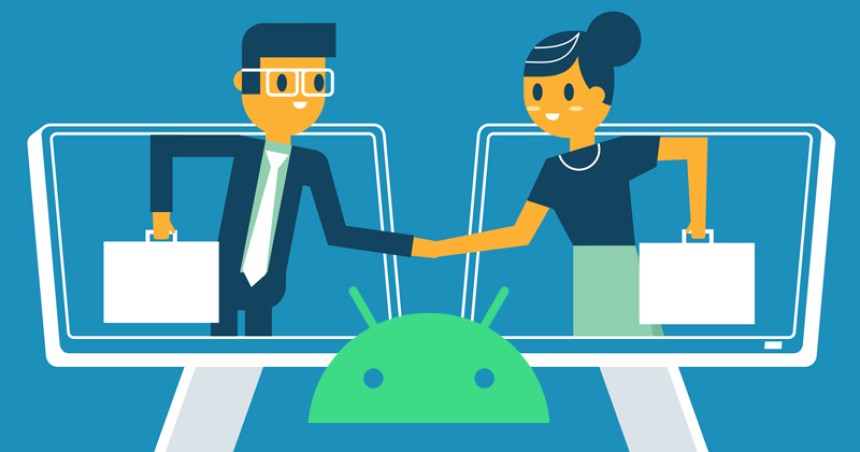


![Design Patterns - [3] Behavioral](https://abuzaid.me/uploads/1675335633.jpeg)
![Design Patterns - [2] Structural](https://abuzaid.me/uploads/1675322845.jpeg)